You can also change or set the password under Windows 11, but it is not only valid if you are using a local account!The MS account refuses to set the password, you currently use by default the PIN login, Windows Hello, ... and other methods, even via MS PowerShell or local group policies, there is nothing to be done here because Windows 11 refuses. It is different with a local account, here you can do it in different ways! MS account problems: ► ... Microsoft account to local user and back! after you go back to MS account it works! 1.) ... Changing the password via control userpasswords2! << Home and Pro, ...
|
| (Image-1) Change, set, remove the password under Windows 11! |
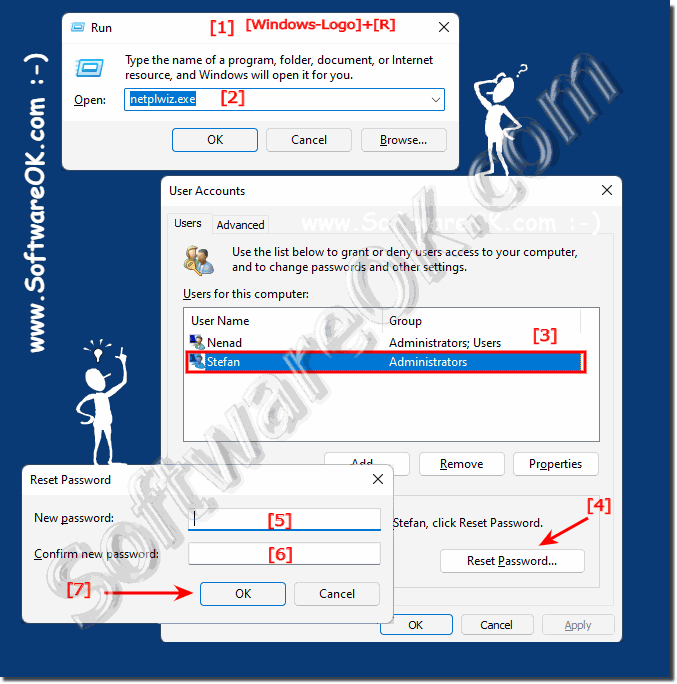 |
2.) Handle the password via local users and groups!
1. Pass the command lusrmgr.msc from
2. Select the local user in the list
3. Right click and on: Set password ...
4. Change the password
(... see Image-2 Point 1 to 8)
Leave both fields blank here too, so that you can work and log in to a local account under Windows 11 without a password!
| (Image-2) Windows 11 change, set, remove the password / password! |
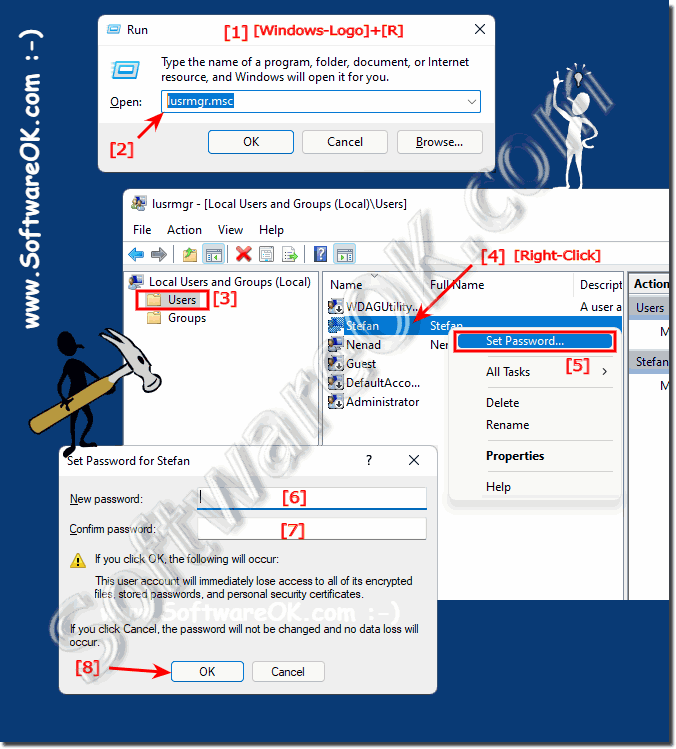 |
3.) Why is it not possible with the MS account?
In terms of security, Microsoft wants to take a step into the future with these measures. So it shouldn't be viewed as patronizing or neutering.The PIN solution is also not bad when trying to set a password, as I said, an error message always comes up!
( ... see Image-3 Point 1 to 4 )
Error message-1:
You are logged on under the user account "xxxxxxxx". You have decided to reset the password for your local user account.
Resetting a password can result in data loss. For security reasons, Windows protects certain data so that it cannot be accessed after the password is reset.
The data will be lost the next time you log out.
You should only use this command if you have forgotten your password and do not have a password reset disk. If you know your password and want to change it, press Ctrl + Alt + Del and click Change Password.
Click help for more information.
You are logged on under the user account "xxxxxxxx". You have decided to reset the password for your local user account.
Resetting a password can result in data loss. For security reasons, Windows protects certain data so that it cannot be accessed after the password is reset.
The data will be lost the next time you log out.
You should only use this command if you have forgotten your password and do not have a password reset disk. If you know your password and want to change it, press Ctrl + Alt + Del and click Change Password.
Click help for more information.
Error message-2:
When trying to set the password for user "xxxxxxxx", the following error occurred:
When trying to set the password for user "xxxxxxxx", the following error occurred:
The operation cannot be performed because the system is not authoritative for the specified account. Repeat the process with the provider associated with this account. If the supplier is online, use the supplier’s online website.
| (Image-3) Windows 11 change the password for MS Account! |
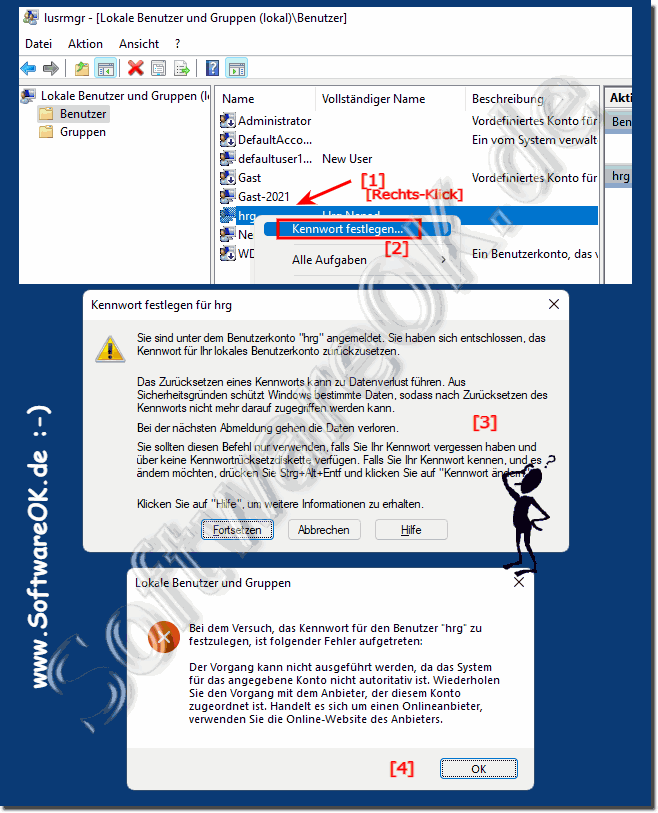 |
4.) Further helpful information regarding password and user!
Fortunately, changing a password or setting a password are also tasks under Windows 11 that you don’t have to do too often. The most important thing here is of course that you know what you are doing, for this reason here are a few helpful tips on this topic that could help you, simply click through and inform yourself.
► The difference between user and account names on Windows!
► Set maximum password age / expiration date via Windows PowerShell!
► Quickly create local user accounts under Windows 11?
► Can I restore the administrator on Windows 11, 10, ...?
► Change Windows 10/11 user passwords via NET USER command, but how?
► Windows 10/11 user tips!
► Windows 11 user tips!
► What is a password?
► What is a guest account?
5.) The Password Tips!
Stay up to date on current security threats and best practices to ensure your online safety. The security of your passwords and user accounts is critical to protecting your personal information and your digital life. Follow these tips to minimize the risk of data loss or theft.
Regularly monitor your online accounts for suspicious activity and change your password immediately if you suspect unauthorized access. Find out about current threats:
FAQ 137: Updated on: 1 October 2023 07:15
